Download vnish 1.2.6-alpha 5 with autotune
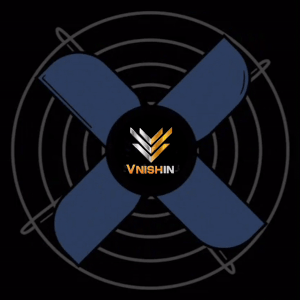

Installation / FAQ
If you have BITMAIN firmware from March 2024 and older, you need to download the file 2024 UNLOCK for your control board and read the instructions for installing the VNISH firmware.
Installing the firmware is possible via an SD card and without an SD card directly into the NAND miner using the utility VNISH TOOLKIT.
To install the firmware, use an SD card (no more than 16 GB, FAT 32).
Download the SD image for your version of the control board and ASIC model, unpack and read installation instructions
Standard types of control boards: SD slot on the outside (Xilinx SD version), SD slot located inside on the control board (beagle bone BB version), only micro usb slot located on the outside (Amlogic version), CVitek (SD slot on the outside) see file: types of control boards
Insert the SD card with VNISH firmware and turn on the miner, if you remove the SD card, the BITMAIN firmware will return. (For Xilinx and beagle bone only).
To install firmware on the Amlogic control board (a113d) from BITMAIN firmware to VNISH, you need an OTG adapter. Download the AMLOGIC SD (OTG-USB) file. Unpack the file and read installation instructions.
If you need to update the version of the already used VNISH firmware on an SD card or in NAND, then you need to download the WEB version of the VNISH firmware and load it through the UPGRADE function.
If during overclocking the consumption will be higher than 4600 watts, it is necessary to UPGRADE the POWER SUPPLY (see the instructions for finalizing the unit).
NAND INSTALLATION WITHOUT USING SD CARD, OTG ADAPTER:
Download the firmware from the INSTALLATION IN NAND WITHOUT USING SD CARD section for your miner model and control board. Installation is only possible using the utility Vnish toolkit. Download the utility and read the installation instructions.
After rebooting the miner with the control board CVitek with vnish firmware the stock firmware will return, you need to scan the network where the miner is located using vnish toolkit or use phoenix-scanner in the background and the Vnish firmware will be restored automatically
Download Utilities
-
Toolkit for MAC - utility for install and configure Vnish firmware
-
Toolkit for Linux arm - utility for install and configure Vnish firmware
-
Toolkit for Linux x64 - utility for install and configure Vnish firmware
-
Toolkit for Win - utility for install and configure Vnish firmware
-
AnyDesk - Remote access to PC when asking for help from Support Vnish
-
BTCTools-v1.3.3 - ASIC pool monitoring and management utility from Bitmain
-
IPScan-2.5 - Class B|C LAN scanner for Windows
-
Rufus-4.0p - Utility for creating bootable USB drives or Live USB
-
2024_Unlock - Firmware unlock files for Bitmain March 2024 and older
